Need a web hosting solution as well as a website builder designed to work on top of WordPress? Then DreamHost might have the right deal for you.
- Also check out our roundup of the best free website builder
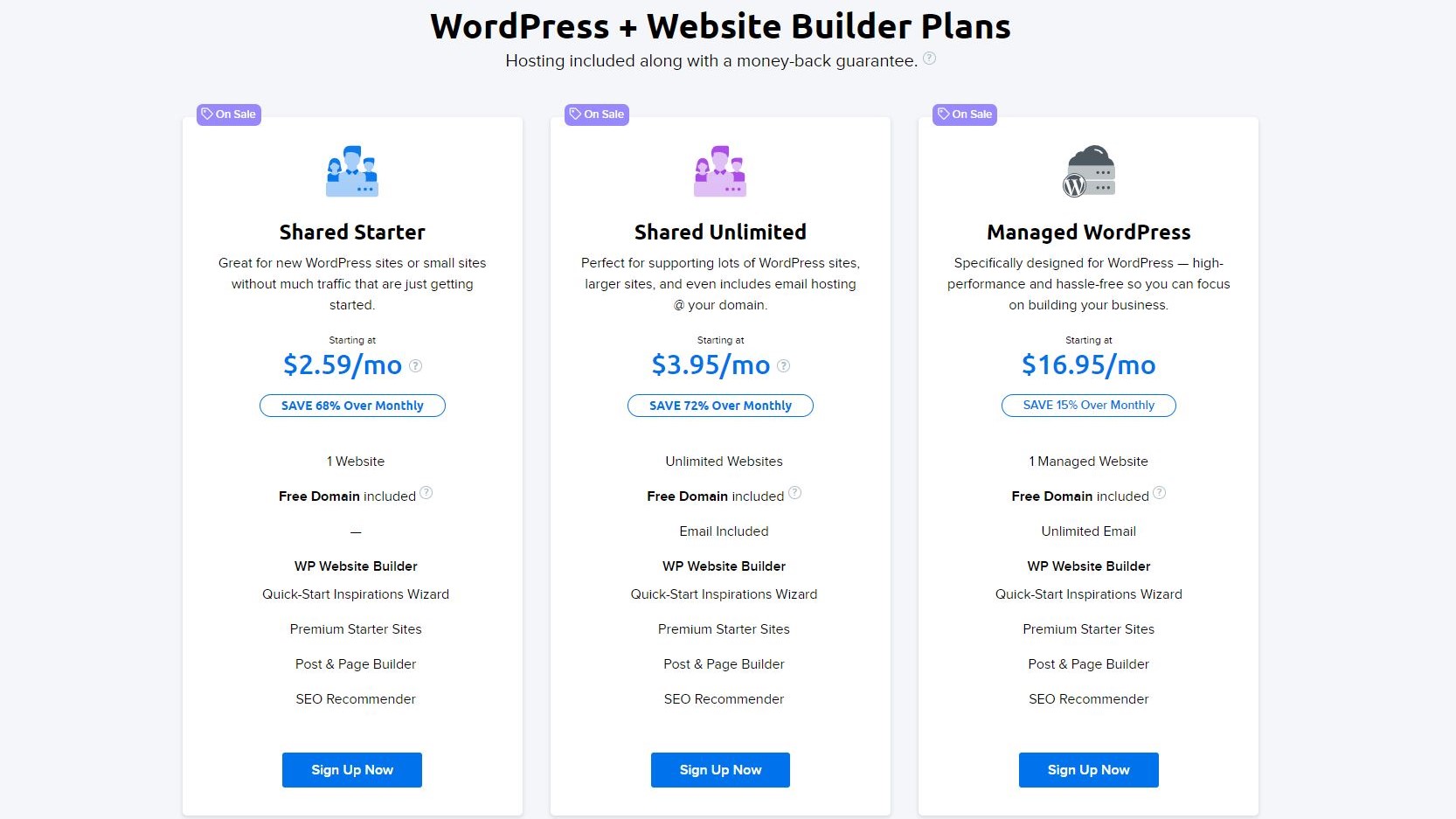
Plans and pricing
DreamHost’s website builder services come in three flavours. The first one is Shared Starter. It offers DreamHost’s building tools to ease the creation process, and will host your site for you. As of this writing, DreamHost is running a promotion: the basic plan costs $2.59 per month if you opt for a 3-year plan, $2.95 a month for a 1-year plan, and $4.95 if you’d rather pay a month at a time. Like the other two options, if you go for one of the yearly plans, DreamHost will give you a domain name of your choice free for the first year.
The main difference between this plan and Shared Unlimited, the next one up the price tree, is the fact it allows you to run an unlimited number of websites, as opposed to only one. This is a great deal if you’re planning on creating more than a single site obviously. It also includes an email address. Again, there’s a promotion going on, and you can grab three years for $3.95 per month, or pay as you go for $8.95 per month.
Finally, there’s Managed WordPress - which is advertised as offering a “high performance and hassle-free” service. This is only valid for a single website, offers you unlimited email addresses, and will cost you $16.95 per month on a yearly contract.
As long as you pay by card, you will also benefit from a money-back guarantee.
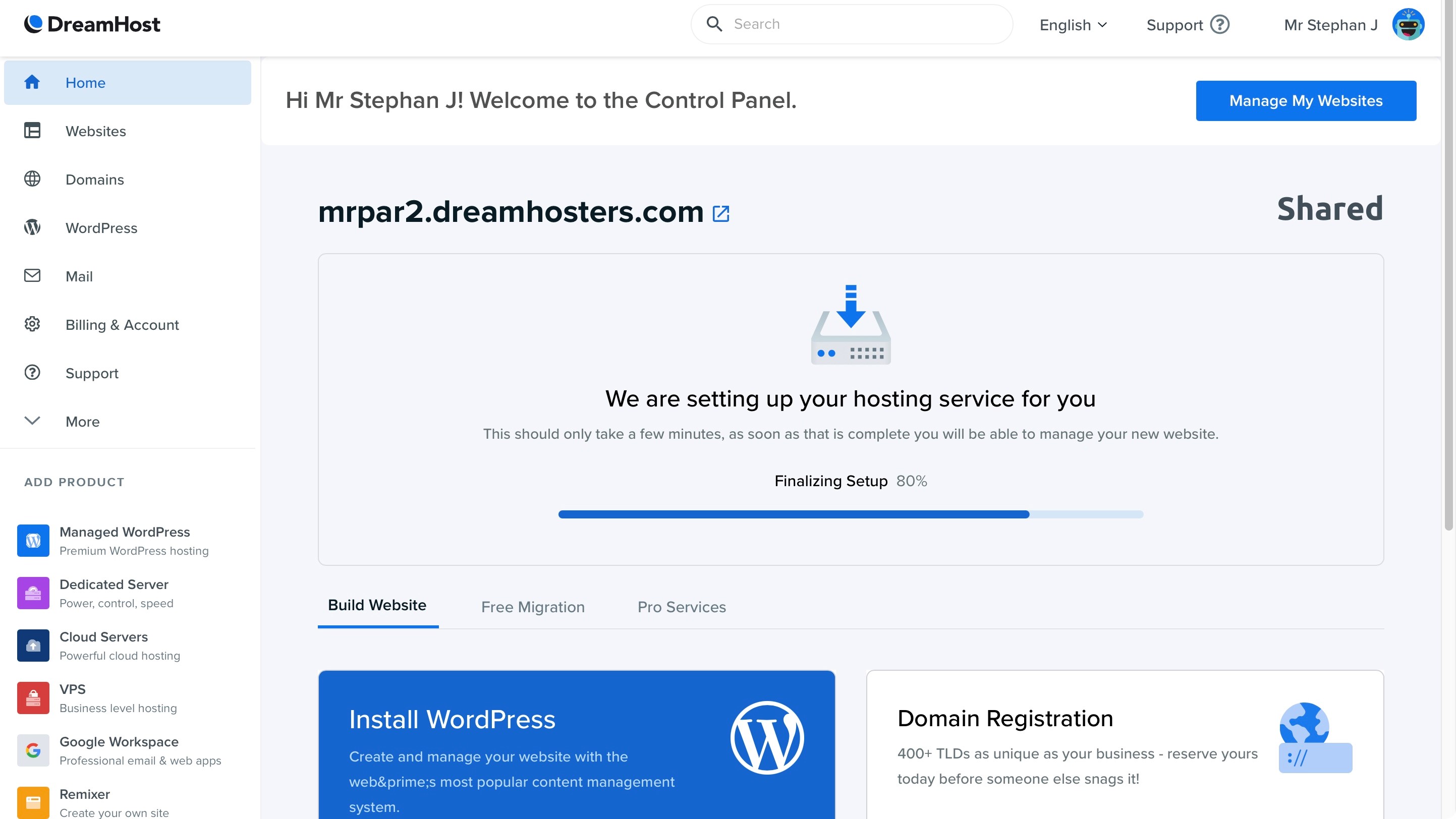
Getting started
Once you’ve chosen your preferred plan, and after having made your first payment, you’ll be taken to your account’s dashboard (you don’t need to choose a domain name right away if you’re not sure what to get - DreamHost will give you a temporary one until you’re ready). It will take a few minutes for everything to be finalised (way longer than some other competing services, but any excuse to walk away from your computer and take a break, eh?).
When you’re ready to carry on, you’ll start the creation process by clicking on ‘Open Website Editor’ from the Home page. This is where you’ll get to select a template you’d like to work with. There are hundreds available, broken down by category such as General, Photography, or Real Estate. Clicking on one brings up a bigger thumbnail image to give you a rough idea of what to expect. If you’re happy with the style, click on ‘Select’.
In an unusual step, you’re then asked to further define what you’d like to create: either a ‘Base’ template, ‘Five Page’, or ‘Kitchen Sink’. The more you add, the more complex your template becomes, but it also makes it easier for you to replace the placeholder text and images with your own content without you having to do anything else. If you want a blog, don’t forget to tick its box.
This section offers you greater preview options. You can click on links, and check how the site would look like on various devices.
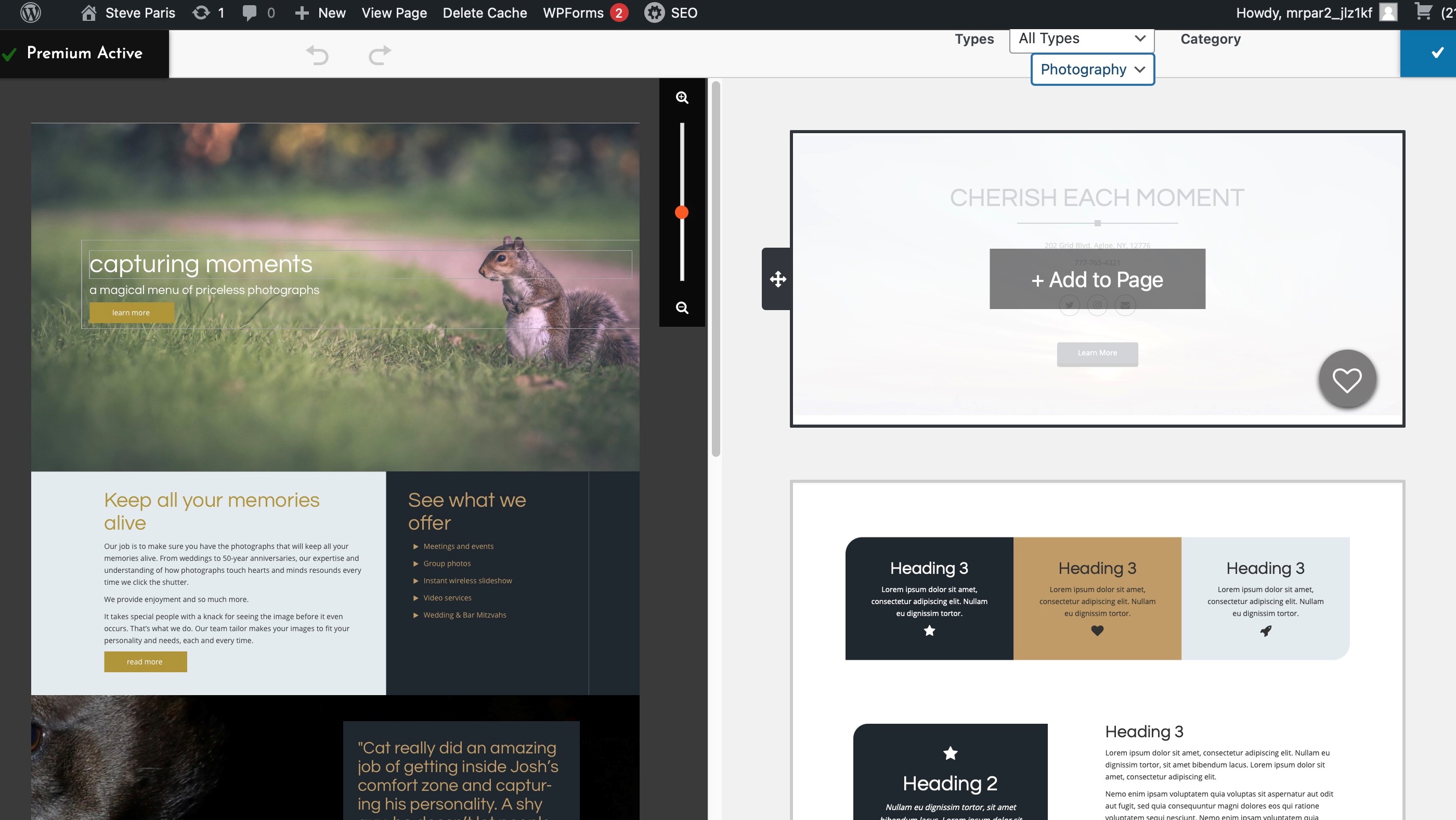
WordPress alterations
The next step takes you to the traditional WordPress interface, and if you have experience with it, then you’ll absolutely feel right at home. Hit the customiser though, and that’s where DreamHost’s own interface kicks in. It’s based around blocks, which you can drag to reorder them on the page, remove them, and insert new ones.
You can’t drag any objects anywhere on the page though, but you have some control over the layout, like moving columns around, and increasing the border between specific blocks, for instance.
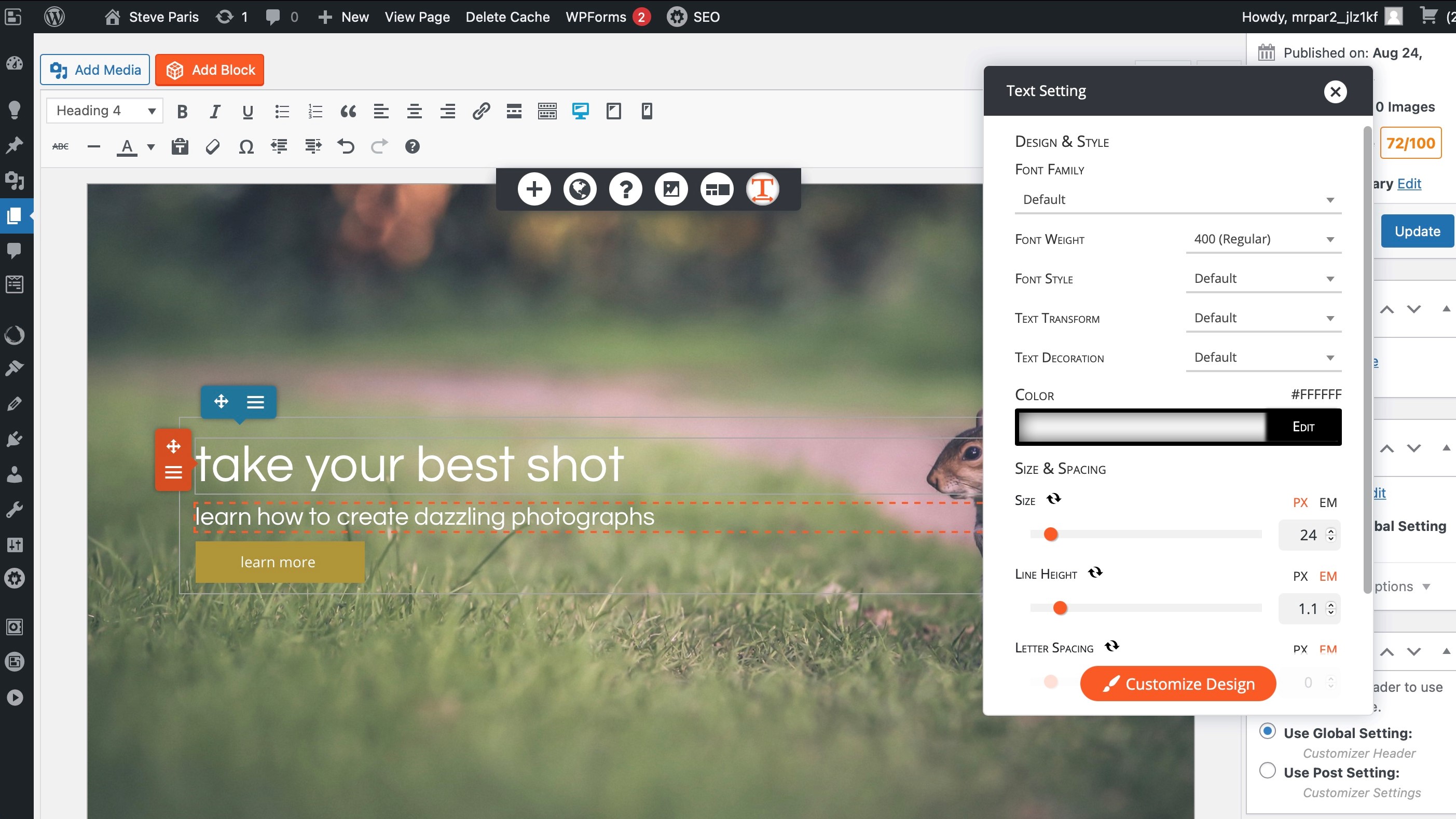
When it comes to text editing, the options are quite extensive and go beyond what you’d expect from the traditional WordPress interface, with all controls easily accessible from a floating window.
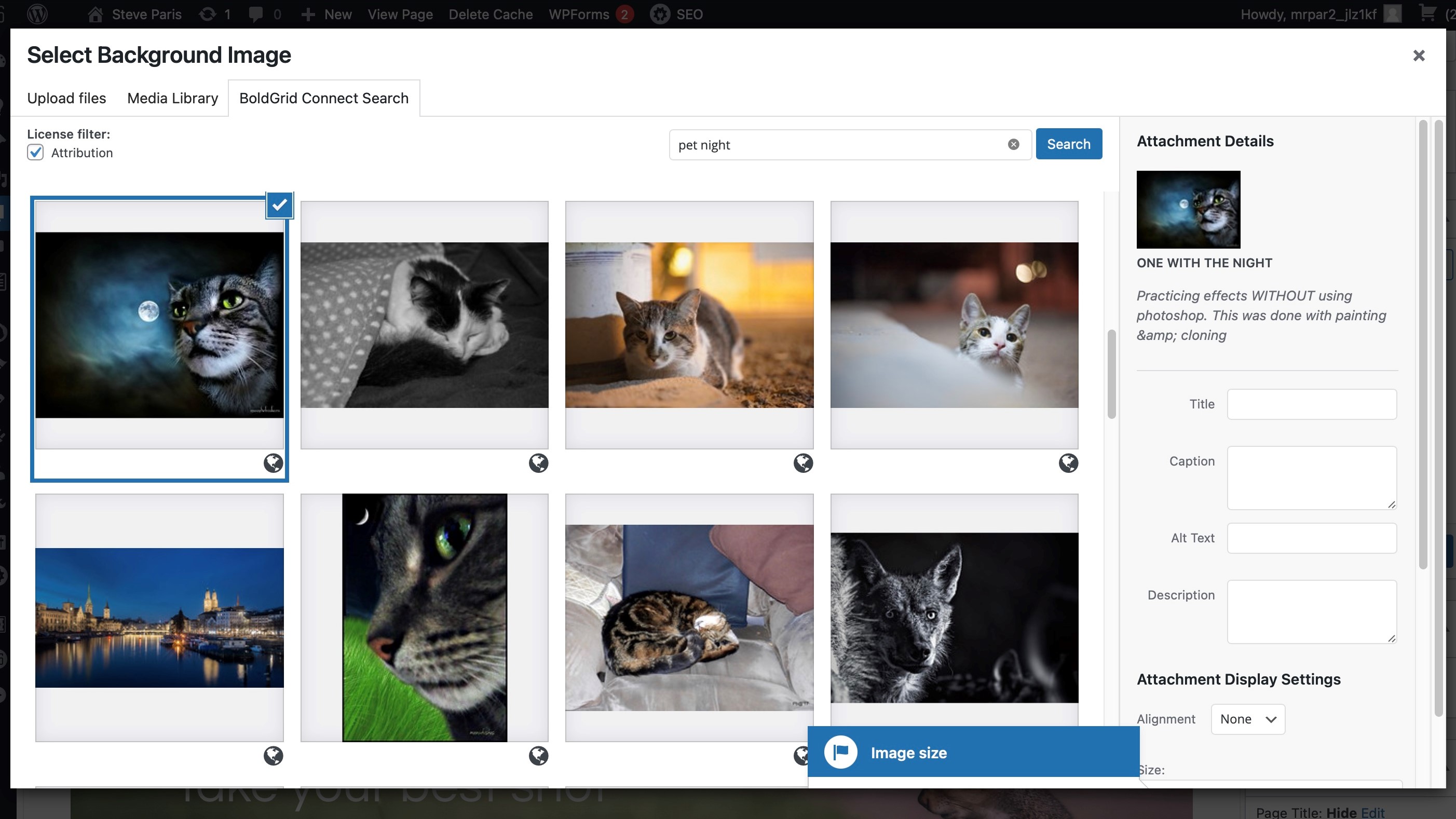
Media
Managing media is handled through WordPress’s default media library: you upload images into it, which allows you to add the same photo multiple times for instance, without having to upload it more than once. There’s another tab, called ‘BoldGrid Connect Search’, which lets you reach out into the web to find photos based on your specific criteria. Although great, there’s no guarantee that the image you find is free to use, even if it claims to be under the creative commons licence. If you’re not sure, it’s always best to contact the creator, or use a different stock image service.
There are no image editing options, which is a shame as many competitors do offers some tools in that area. Here however, if you want to make changes, even basic ones like cropping and colour correction, you have to download the image and use your own software.
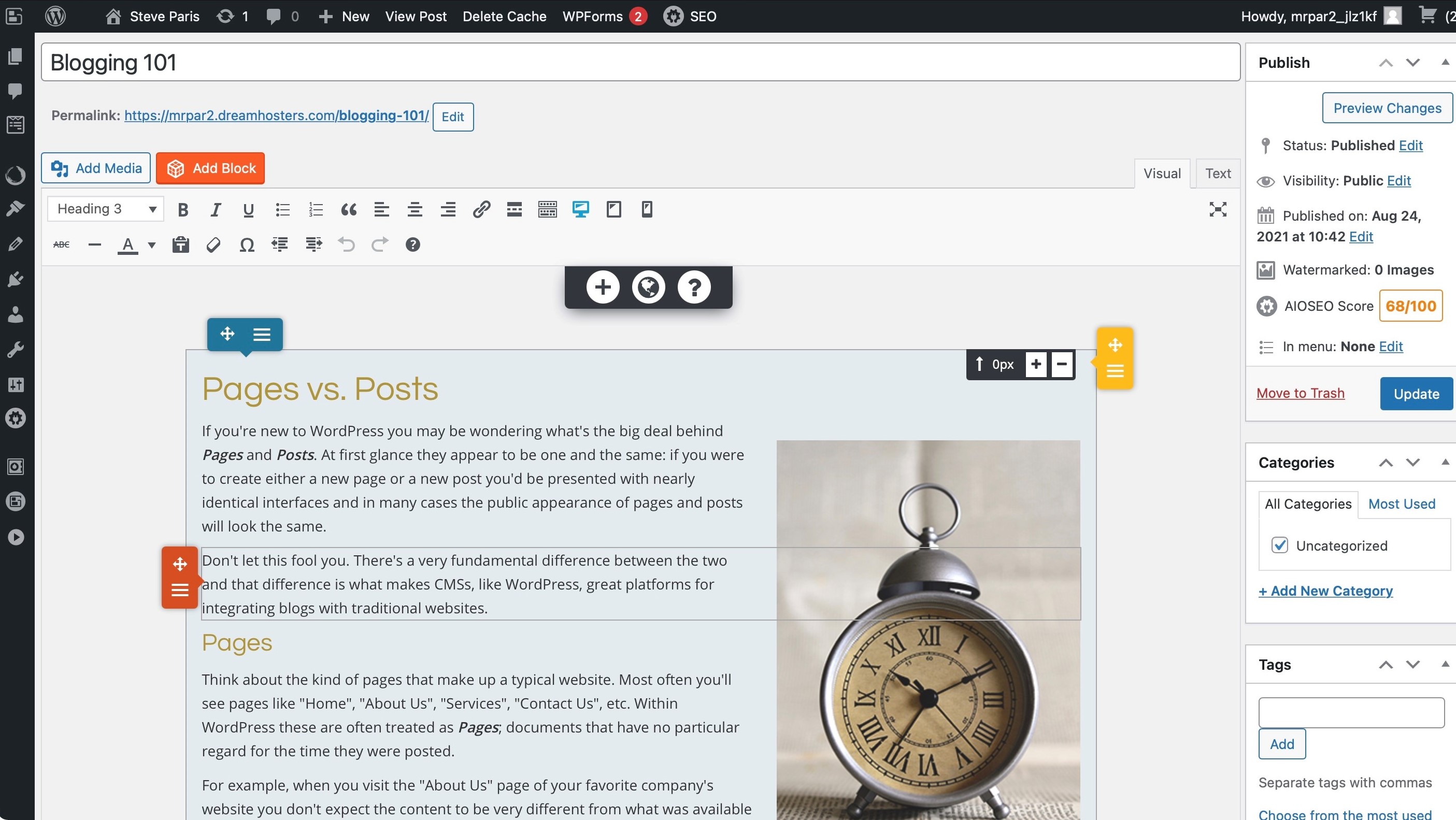
Blogging
As DreamHost piggybacks off of WordPress, you gain access to that platform’s excellent blogging experience, which includes comments, categories, tags, scheduling, video embedding, you name it, it’s got it. But as a big plus if you’re into layout customisation, all the options offered to you in the page layout can be used just as well when blogging. There’s even an ‘easy SEO’ section to help you get used to creating search engine-friendly posts.
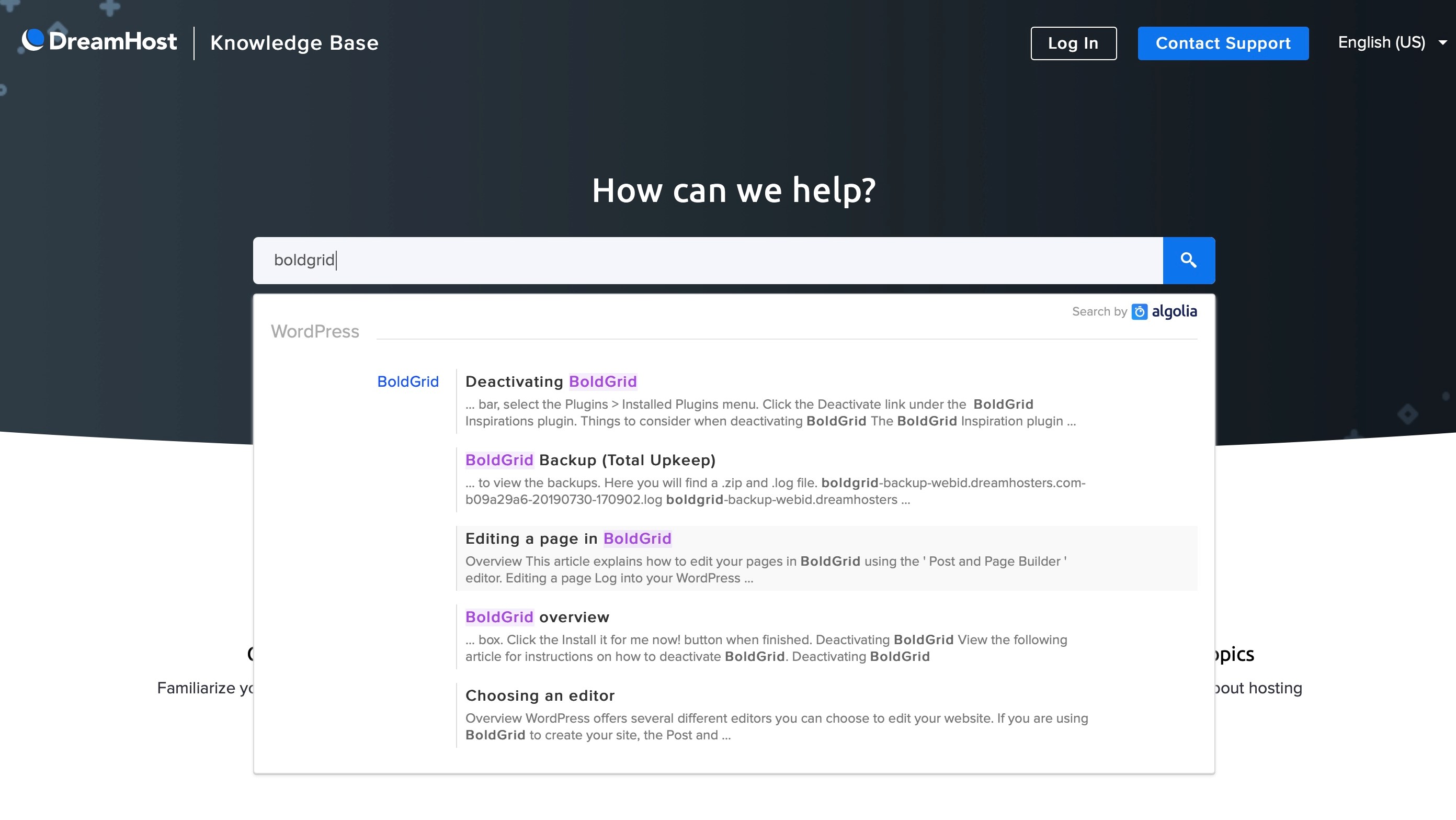
Support
If you get lost, getting help is always top right of DreamHost’s Web Panel. The knowledge base is filled with well written and clearly illustrated articles which makes it a cinch to find a solution to most tasks. However, if you need more in-depth advice, there’s a ‘contact support’ at the bottom of each of these pages. The system will insist on finding an answer in the knowledge base, but after a couple of tries you can chat to a technical adviser, or submit a ticket for someone to get back to you at a later date.
The refunding side of things is pretty much as effortless as you’d wish it to be. No need to contact anyone by email or via an online text-based chat, or worse still by forcing you to talk to someone by phone to beg to have your money back. DreamHost does it all via their account closure system. After just a few clicks, you account is closed and any refund is automatically processed. Can’t really do better to be frank.
Final verdict
DreamHost offers an excellent website building service. Built on top of WordPress, which is one of the most popular platforms out there, their block-based system makes creating and customising a site quick and easy. Shame about the lack of image editing tools.
- We've also highlighted the best website builder
You might also want to check out our other web hosting buying guides:
from TechRadar - All the latest technology news https://ift.tt/3lYRfFo

No comments:
Post a Comment