The name may look very familiar, but despite sharing the same privacy angle, TorGuard has nothing to do with the Tor Project. Instead, it's a company which offers a range of products, including an anonymous VPN plan for protecting your privacy while using torrents (which is where the 'Tor' part of the name comes from).
Specs are good, with 3,000+ servers in 68 locations across 50 countries, OpenVPN plus WireGuard protocol support, with multiple stealth options to avoid VPN blocking (OpenVPN obfuscation, Stunnel, OpenConnect, and Shadowsocks), custom apps for Windows, Mac, Android and iOS, and setup instructions for Linux, routers and more.
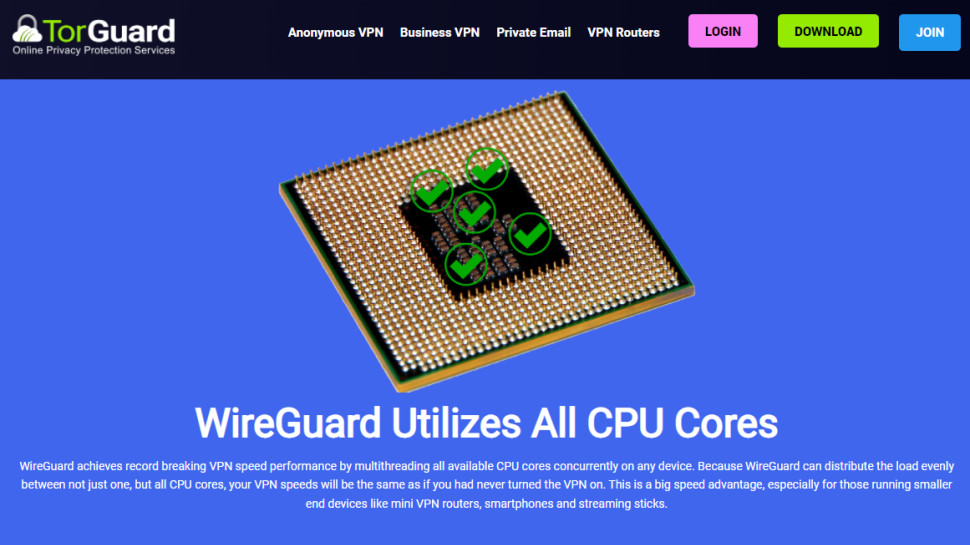
- Want to try TorGuard? Check out the website here
TorGuard supports connecting from 8 to 12 devices simultaneously, depending on your plan. That's better than many, although Atlas VPN, IPVanish, Surfshark, Windscribe and others have no fixed device limits at all.
TorGuard's network mostly supports P2P, although in March 2022 the company announced it had begun blocking BitTorrent traffic on US servers, apparently to prevent 'network abuse.'
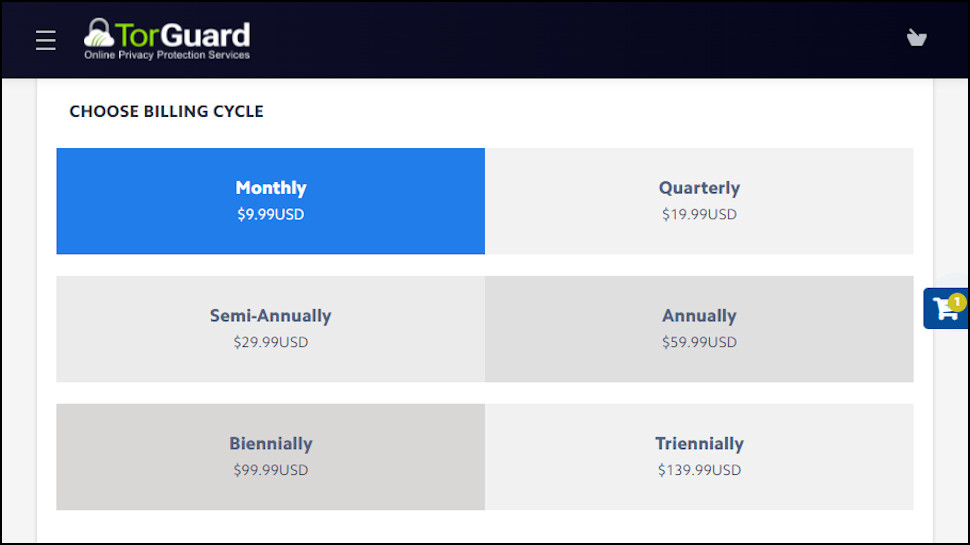
Pricing
TorGuard's standard plan is reasonably priced at $9.99 a month, $6.66 on the quarterly plan, $5 per month on the annual plan, $4.17 over two years or $3.89 over three years.
This isn't bad value, but shop around and there's plenty of cash to be saved. Private Internet Access offers a great service for $3.33 per month on the annual plan, for instance, and a tiny $2.03 a month for three years (with three months free).
TorGuard offers dedicated streaming and residential IPs for multiple countries and US states, potentially allowing you to unblock just about anything in your destination country, from an extra $7.99 a month. There's way more choice than you'll get with most vendors, and the residential IPs are far more likely to unblock your favorite websites, but there are cheaper options around. NordVPN provides static IPs for $70 a year ($5.83 a month), while Ivacy asks a minimal $1.99 a month.
The TorGuard Pro plan adds a dedicated IP, improved streaming support, and supports 12 simultaneous connections (up from 8). It's a little more expensive at $12.99 billed monthly, $9.92 on the annual plan, falling to $6.94 on the three-year plan. But as we've mentioned, other providers can charge $5 or more for dedicated IPs. If you'll use yours, TorGuard might save you money overall.
If you decide to sign up, there's support for paying via card, PayPal, Bitcoin, gift cards, and many other payment types via Paymentwall. It's good to see support for PayPal has arrived since our last review, too.
Sign up and a money-back guarantee offers a little protection, but only for 7 days; most providers give you at least 30. There are some potential catches, too, with the small print stating that 'Geo location, blocks and Info from third party sites do not merit a refund.' That suggests this isn't a 'no questions asked' guarantee, and you'll need to give TorGuard a reason for the refund request that will have to be accepted before you'll get your money back.
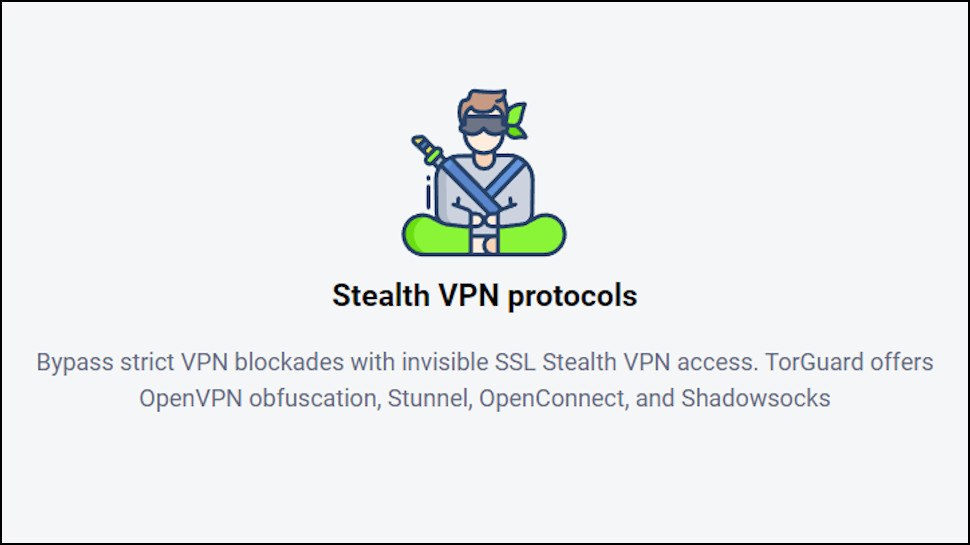
Privacy and logging
Most VPN providers use their privacy policy to spell out any logging issues in detail, but TorGuard's privacy page restricts itself to a single sentence on the topic: 'TorGuard does not collect or log any data from its Virtual Private Network (VPN) or Proxy services.' This is just about as basic as any privacy policy can get, but at least it's easy to read.
Is it true, though? We've no idea. And as TorGuard hasn't put itself through any form of public audit, we're left to trust that the company is telling it like it is.
TorGuard certainly provides a pile of technical features to enhance your privacy, at least for old hands who can figure out how to use them. Multiple stealth and obfuscation technologies aim to get you connected, even in countries which detect and block regular VPNs. You're able to take manual control of your encryption algorithm, port and authentication method (AES-256, various CBC and GCM algorithms, SHA1, SHA256, SHA512). Built-in blocking of WebRTC and IPv6 leaks prevents you giving away clues to your identity, and a kill switch blocks internet access if the VPN drops.
The key here is the user's knowledge and experience. If you understand everything TorGuard has to offer, you'll be able to set it up to deliver excellent privacy and security. The service won't help you much by default, though, so network novices could get better results from much simpler apps with a very few settings they might actually understand (global kill switch, DNS leak protection, auto-connect when accessing insecure networks).
Setup
Buying a TorGuard plan was easy, although we were surprised to see a privacy service ask us for our email, name and physical address. If Mullvad and IVPN can allow you to sign up without even an email address, why does TorGuard have to know where you live?
We handed over our cash anyway, and grabbed the Windows app. This installed easily, but confused us on launch when the app displayed a bizarre warning that ‘setting the DNS “at application start”, “while establishing VPN connection” is not recommended and will be removed in the near future,’ asking us to ‘please disable them selecting “None” and keep only the selection “when VPN is connected.”’
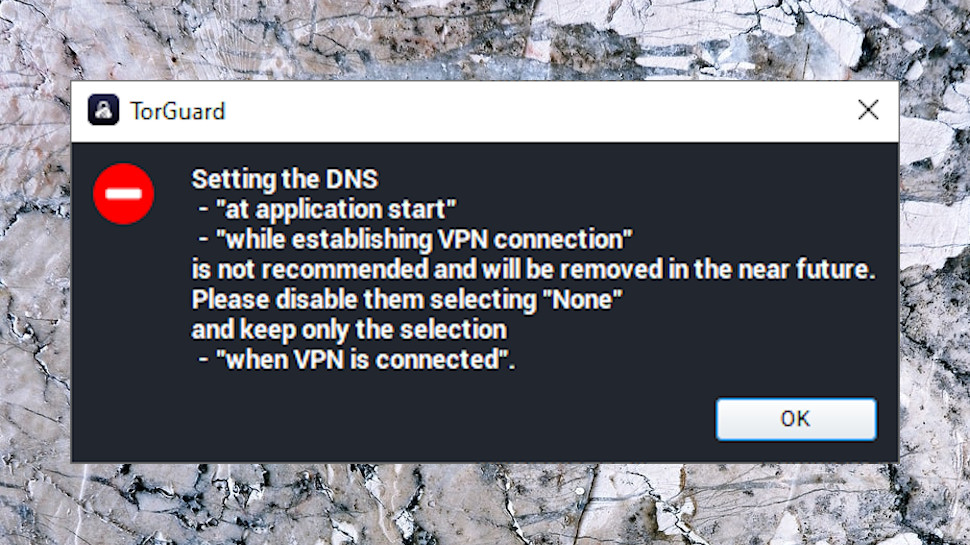
This is far too much information to pile into a tiny dialog box, and left us with more questions than answers. How and where do we change the settings? What happens if we don't? Why couldn't the installer simply offer to do this for us? 'These settings aren't ideal, click Change if you'd like to replace them.' And what does it say about TorGuard's view on usability that it thinks this is a helpful message?
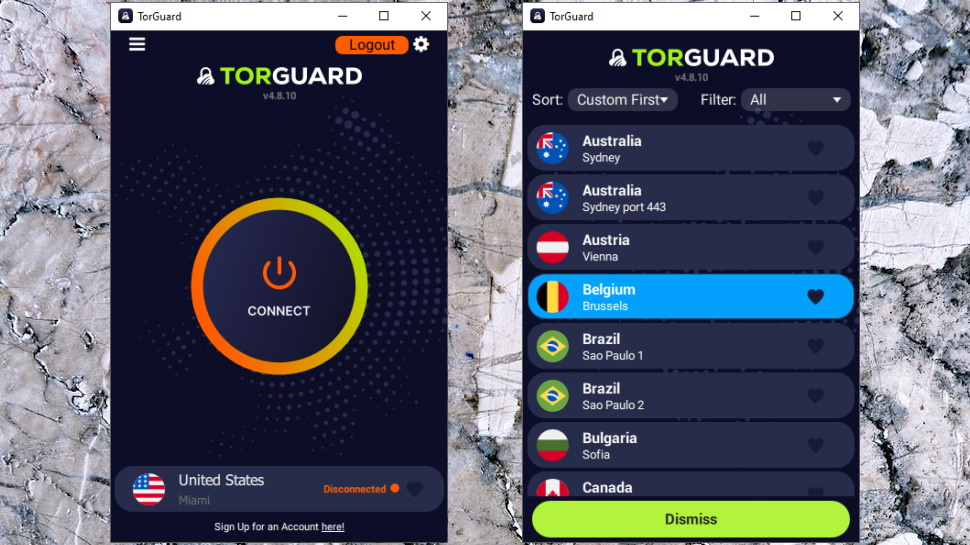
Windows app
The Windows app interface has improved over recent years, ditching the old text-heavy look for sleek graphics and a more stripped-back appearance.
The end result looks good and seems easy to use, at least initially. Just tapping the Connect button routes your traffic to TorGuard's nearest server, and an appealing location list can be sorted alphabetically, by distance or usage. The latter has a Favorites system for your most commonly-used locations, and it can be filtered by continent, dedicated IPs and more.
Connection times were a little longer than expected, with even WireGuard taking around eight seconds. The app noticed this and suggested we check our firewall, but IVPN's Windows app connected in around one second on the same review system.
The service seemed reliable, though, and we had no connection failures or drops during the review.
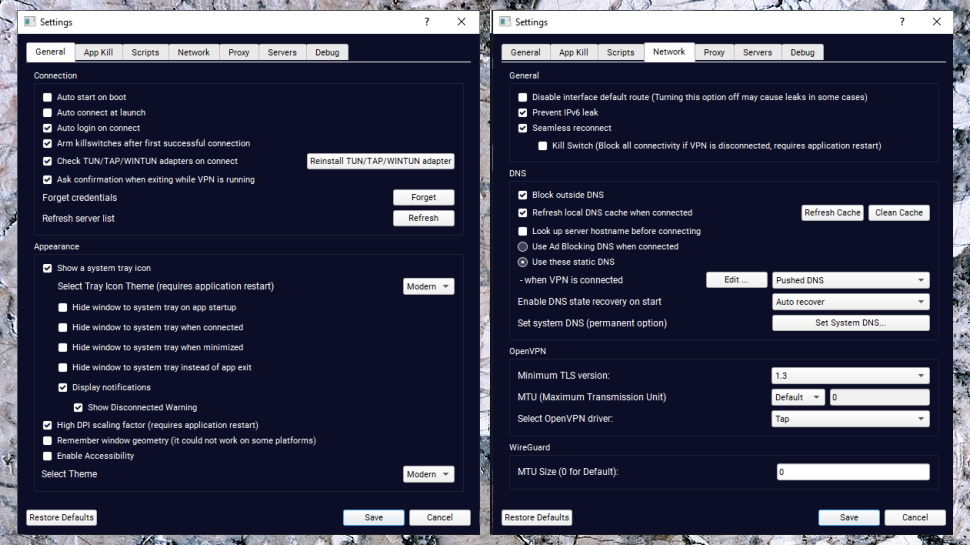
Windows settings
TorGuard's Windows app may look simpler than previous editions, but don't worry, it's not ditched all its low-level tweaks and technical detail. It's just moved them into a hugely comprehensive Settings dialog with more fine-tuning customizations than we've seen anywhere else.
Most VPN apps automatically assign their own DNS servers when they connect, for instance, but TorGuard gives you so much more control. You're able to use multiple alternative DNS providers (Cloudflare, OpenDNS, Level3, Google, Quad9) while you're connected, change them at other points (when the client starts, while the VPN connects), add custom nameservers as required, refresh the local DNS cache when connected, or save and recover the DNS state of your VPN session.
The client can run scripts before and after connecting, and after disconnecting. This could be handy for launching programs you only want to run when the VPN is active, or perhaps to clean up after it's closed (delete cookies or your internet history).
The advanced features continue with WebRTC and IPv6 leak prevention, and the ability to choose the network interface TorGuard will block as part of its kill switch (very useful if you have more than one). It's all hugely configurable, and could be ideal for experts who need to tailor the service for tricky network situations.
If you're not an expert, though, it's a very different story. The various settings assume plenty of technical knowledge, and there are no tooltips or extra captions to explain more about what they do. If you're looking for power, or are willing to experiment, the Settings panel gives you plenty to explore. But if you're not the technical type, and you're looking to be guided towards the few settings you really need, TorGuard will feel like an intimidating mess.
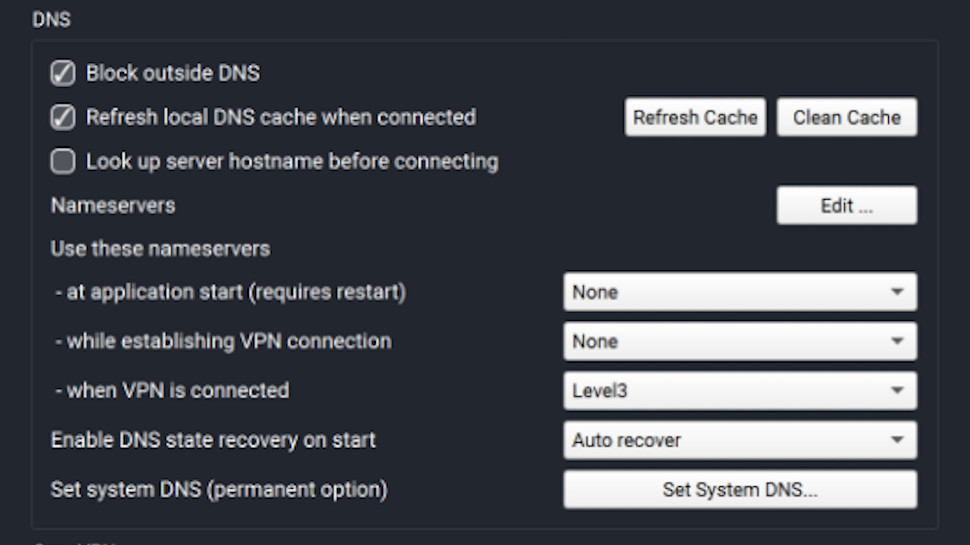
Mac app
TorGuard's Mac app gave us even more setup issues than Windows, sadly. 'We need Accessibility permissions' it warned; 'The Firewall was already active in the system'; 'TorGuard wants access to control System Events...', it demanded, when we clicked the Settings dialog.
Macs don't allow apps the same freedoms they have on Windows, so this isn't entirely surprising. But we've reviewed 20+ other Mac VPN apps recently, and none raised the same level of issues as TorGuard.
Once we were up and running, though, the app functioned well. The highly configurable location list gave us plenty of ways to present and organize TorGuard's servers, connection times were faster than Windows (3-4 seconds for WireGuard) and we had no VPN drops or other issues.
If you're a demanding user, the good news is that unlike most of the competition, TorGuard's Mac app keeps almost all the advanced settings of the Windows edition. It's far more configurable than any Mac app we've seen.
But if you're not the technical type, the bad news is the Mac app settings assume just as much technical knowledge as with Windows.
This isn't necessarily a disaster, as if you're happy with the VPN basics, you probably won't spend much time in Settings, anyway. But it could mean you waste more time troubleshooting problems, or maybe fail to configure the app for the best possible security, simply because it's far from clear how to properly set it up.
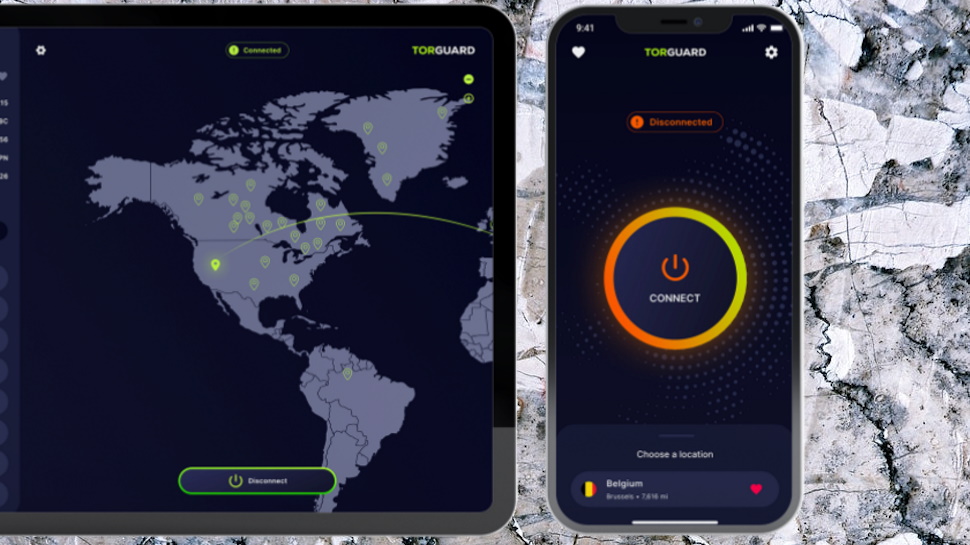
Mobile apps
TorGuard's mobile apps look and feel much like the desktop builds, but with some neat extra touches to take advantage of the new form factor.
For example, when we launched the Android app for the first time, it opened in a very standard portrait view: dark background, colorful Connect button, and the currently selected server leading you to the full location list.
Unlike some VPN apps, though, TorGuard also has a landscape mode. On a tablet it displays both the connect button, and the location list in a left-hand sidebar.
Mobile connection times, like the Mac, were a little faster than Windows at around 3-4 seconds. These may vary depending on your device and network setup, but keep it in mind when you're testing: the connection times you see on Windows might be slower than other platforms.
There are a few small but annoying inconsistencies between the platforms. The desktop apps can filter locations by any continent, for instance; the mobile apps only support the US, Europe and Asia. That's hardly a disaster – you can just add African or South American servers as Favorites, if you need them – but it looks unprofessional. If TorGuard can miss something that simple and obvious, what else has it forgotten?
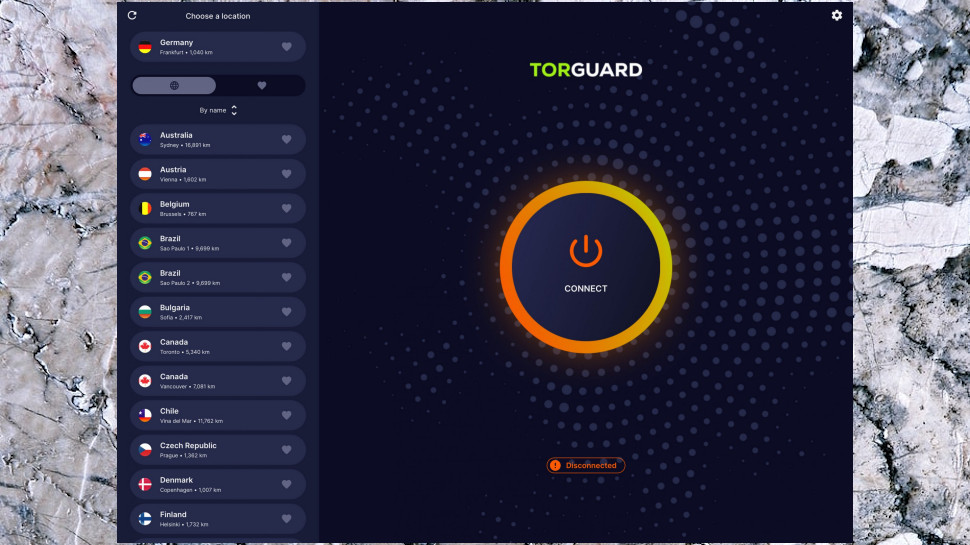
Mobile app settings
The iOS app Settings panel can't begin to match what's available on the desktop. That's not a surprise, though, and what you get is capable and well-presented.
There's support for WireGuard, OpenVPN, IKEv2 and IPSec protocols, for instance. Optional auto-connect when you access untrusted Wi-Fi. Ad blocking, a kill switch, and an option to add your dedicated IPs. That's not bad at all, but the real plus is you don't need a degree in network geekery to figure out how this works. If you've used other VPNs, you'll have no trouble setting up TorGuard's iOS app.
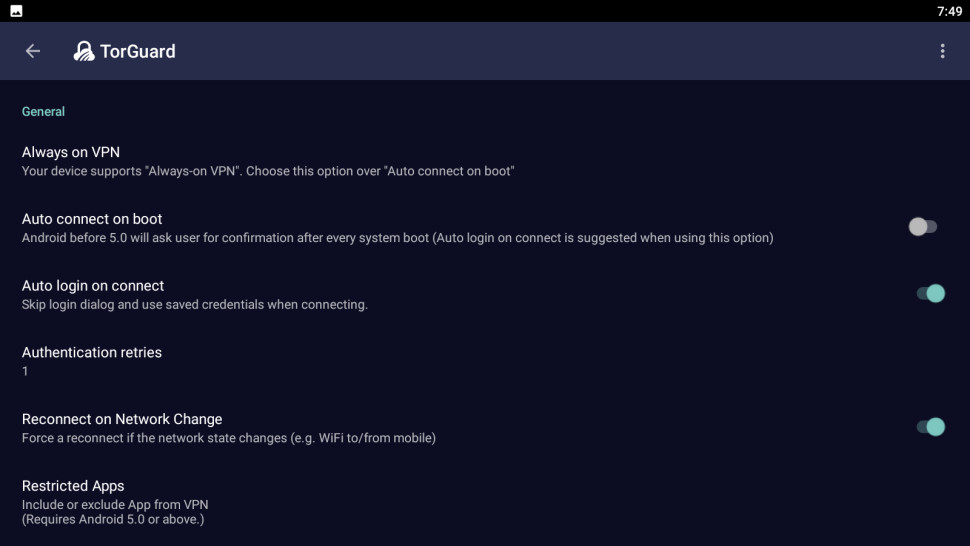
TorGuard's Android settings are relatively disappointing; they're also far less powerful, but they don't have the ease of use (or even all the features) of the iOS build. There's no auto-connect on accessing insecure Wi-Fi, for instance, and no IKEv2 or IPSec protocol support.
The apps still have some appeal, thanks mostly to the interface. But the mix of the iOS app's ease of use and accessibility, with the powerful but awkward rest of the range, feels jarring. We're hoping TorGuard does more work to blend the two.
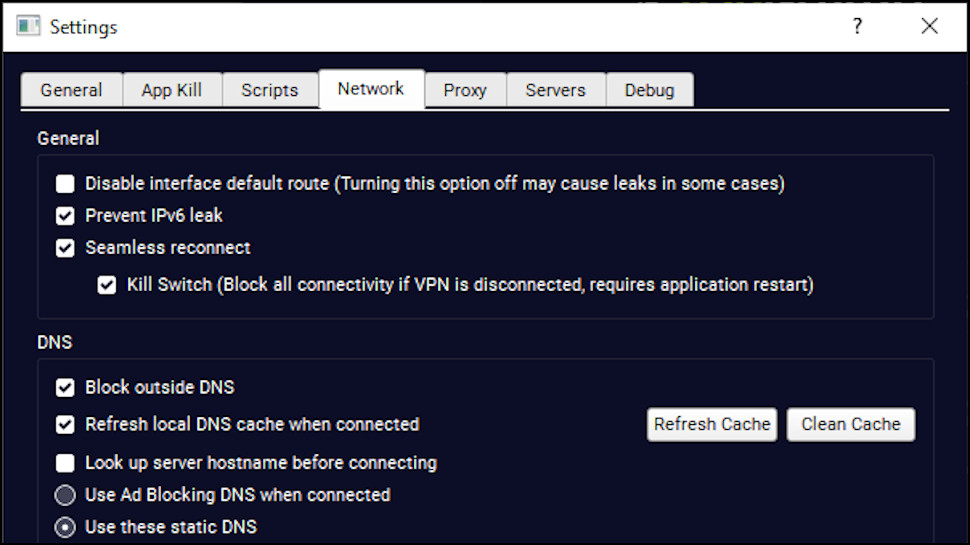
Kill switch
Our in-depth TorGuard testing began with a look at the Windows kill switch. This proved trickier than it sounds, because there are three kill switch settings, but eventually we figured it out (we had to enable the Kill Switch checkbox under 'Seamless reconnect').
The results were mostly positive. Whichever way we closed our OpenVPN or WireGuard connections, internet access was immediately blocked, the app displayed a warning within a second or two, and our traffic remained protected at all times.
There was one odd difference. When we closed WireGuard, the connection was automatically re-established in a few seconds, but when we closed OpenVPN, it wasn't, and we were left to reconnect manually.
Inconsistencies aside, the app scored where it matters by blocking our internet and warning us if the connection dropped. Getting reconnected was easy, and we were generally back online within a few seconds.
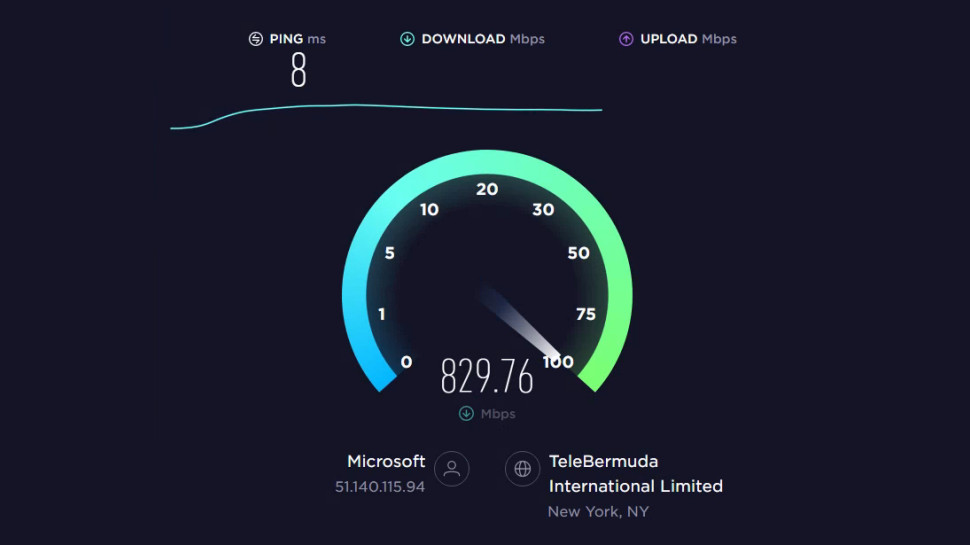
Performance
We measured TorGuard performance from a US home and a UK data center, both with fast 1Gbps connections.
After installing the latest TorGuard apps, we connected to our nearest locations and measured download performance using multiple speed test sites and services, including SpeedTest (the website and command line app), TestMy.net, Netflix's Fast.com and more.
Speed results can vary for all kinds of reasons, so to get a more representative picture we measured our speeds at least five times at each site, using both OpenVPN and WireGuard protocols, and ran the full test set in both morning and evening sessions.
UK OpenVPN results were consistent at 315-330Mbps. That's above average, although Hide.me and Mullvad have both passed 400Mbps in recent tests.
Switching to WireGuard unleashed TorGuard's full power, though, as we watched it reach 860Mbps and higher in the UK, and 950Mbps in the US. That puts the company at the top of our recent speed rankings, with only Hide.me (900Mbps) and IPVanish (890Mbps) getting close.
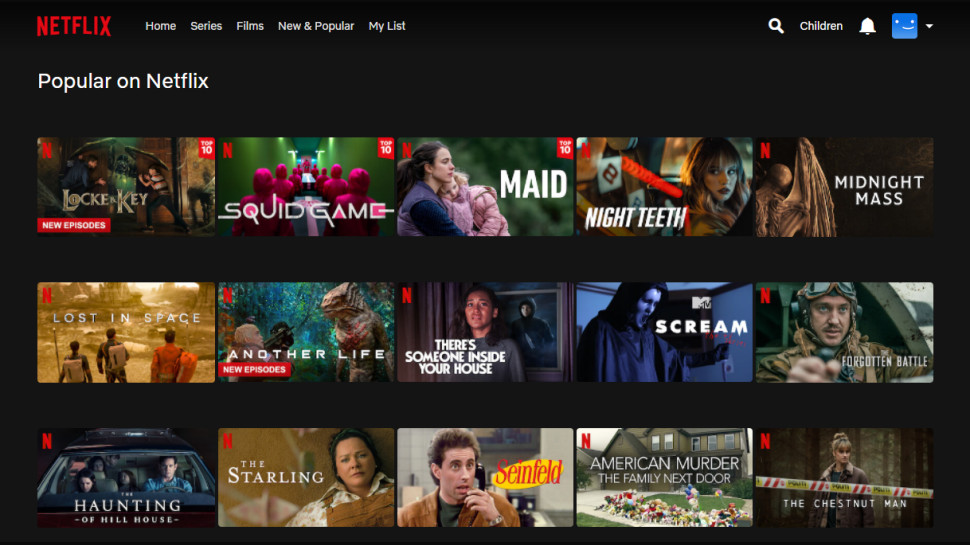
Netflix and streaming
The TorGuard website confidently claims it allows you to 'connect to any location in the world and experience content without any restrictions.' Is that the reality, or marketing spin? Let's find out…
We couldn't get into BBC iPlayer from either of TorGuard's UK servers; not a great start.
US Netflix is one of the toughest unblocking targets around, and it was too much for TorGuard. We couldn't view US content from any of our three test servers.
The picture was much the same for our remaining tests, as TorGuard was detected and blocked by Disney Plus and Amazon Prime Video.
If unblocking websites is a priority, buying one of TorGuard's dedicated residential IPs should resolve the problem, hopefully forever (no one else will use the IP, so it's unlikely it'll be spotted). It's an expensive solution, though, at an extra $7.99 a month.
Alternatively, you could just choose another VPN. We've found CyberGhost, ExpressVPN, Hotspot Shield, NordVPN, ProtonVPN and Surfshark all unblocked 100% of our test services in recent reviews.
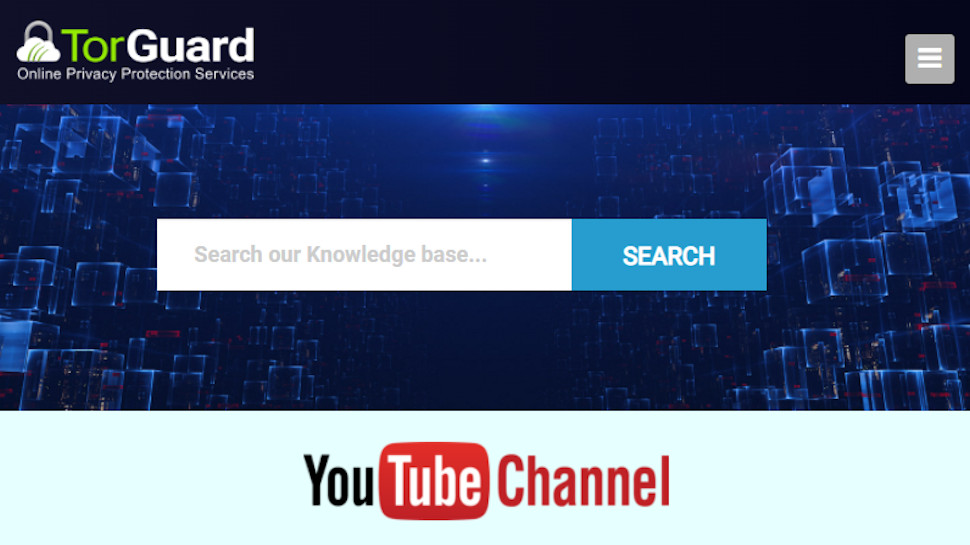
Support
If you're baffled by TorGuard's complexities then you could head off to the support site, where you'll find a knowledgebase, video guides, a user forum, and more.
Explore these sections, though, and you'll discover that they don't match the level of help you might see elsewhere. The knowledgebase is more about technical how-to type articles than general VPN guidance (the most popular article is apparently 'How to setup a SOCKS Proxy in uTorrent/BitTorrent On Windows'). Furthermore, the video guides section has seen only two additions in the past five years, and even they are more about marketing than helping you use the service.
We tried using the Search box to find useful information, but without much success. We entered the names of various Windows app settings, hoping to get more detail on what they do ('dns state recovery'), but had barely any useful hits. We appreciate TorGuard's power and versatility, but that's not much use if you can't figure out how to make the most of it.
Fortunately, you can contact support agents directly via tickets, live chat and email. In our experience, replies are brief, but they arrive quickly and generally have enough detail to point you in the right direction. We'd like to see a better knowledgebase to help users solve problems at their own pace, but in the meantime, the support team should help you fix most issues.
TorGuard review: Final verdict
TorGuard is very fast and has more low-level VPN tweaks and options than just about anyone else, but the awkward interface and limited online help means most users won't find it as easy to use as the likes of ExpressVPN. Still, this provider is well worth a look for power users who need way more than the VPN basics.
- We've highlighted the best VPN services
from TechRadar - All the latest technology news https://ift.tt/i3qLOuP

No comments:
Post a Comment