Think of video editing tools, and you’ll likely imagine some zappy software for your computer, or a video editor app for your phone or tablet.
But what if we were to tell you there’s no need to invest in expensive editing suites and cutting-edge workstations (if you want those, we’ve selected the best video editing computers for editors and producers).
What if we told you that you can quickly edit movies right in your browser with Online Movie Maker.
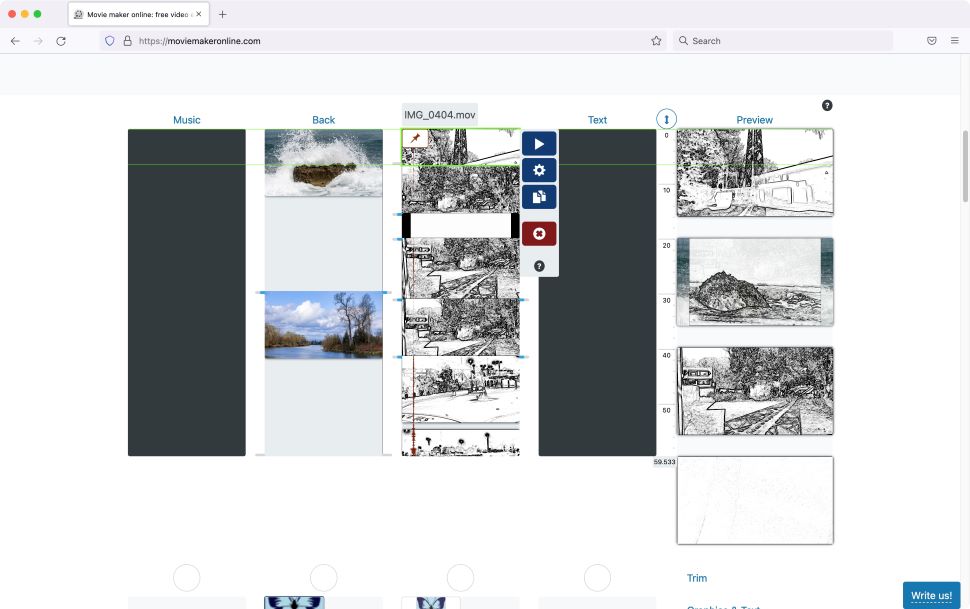
Getting started
Set your favorite browser to Online Movie Maker and you’ll be graced with a bare-bones website, featuring a handful of options. Uploading your files, choosing stock images, selecting some free music, changing the background colour, and inserting some text. This is video editing that’s as accessible as they come.
Using your own media is as simple as selecting the files you need from your drive. Although you will have to wait a while as they get uploaded to the service’s servers. You also have a warning that your media will remain there for around 24 hours (or maybe less), so you better work fast.
The stock photos are from Pixabay. Search for specific keywords, then click on the thumbnails of the shots you’d like to use. Those that are selected get an ‘added’ overlay on them, making it clear which ones you’ve already chosen.
Those are only photos. If you’d prefer to use pictures from an alternative service or upload stock videos, you’ll have to go to their respective websites, grab them from there, then upload them to ‘Online Movie Maker’ as you would any other media.
This process is also what you have to do when you click on the service’s ‘Free Music’ button: you get instructions on which URL to go to, how to download the music samples to your computer and how to upload it back to your project. All of this is a bit convoluted and time-consuming.
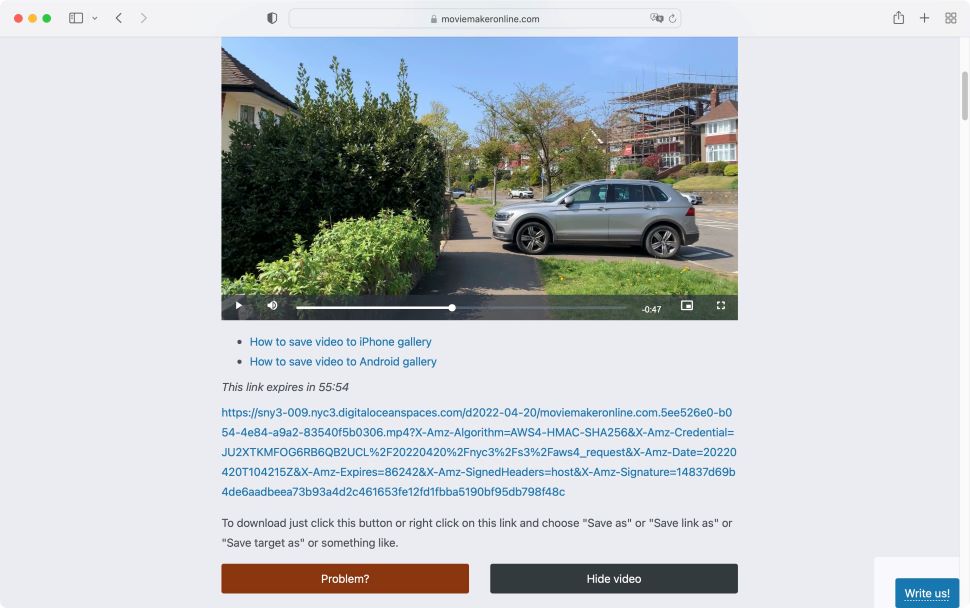
Video editing in a browser
If you’re used to more traditional video editors, you’ll think of your project’s timeline as something to build from left to right. Not so here. The whole interface has a top down feel which can be confusing.
You have a column for Music, one for Background, another for Main and one for Text. The final column on the right is labeled Preview, which gives you thumbnails of your project over its length.
Select a thumbnail and click on the cogwheel icon to manipulate that particular clip. This is where you gain access to cropping tools, alter its opacity, rotation, change its volume, and playback speed. You also have an ‘effect’ button to add as many filters to your chosen clip as you’d like.
This is also the place where you get to choose a transition to come in or out of your clip. You get to select its duration, style, and even motion.
It’s all simple enough, but there’s a problem though: click on the play button to see the results of your changes and you might have to wait a long time. A very long time, in fact. We tried it multiple times ourselves and couldn’t get past 0%.
This makes it pretty hard to see if the alterations you’re making will be beneficial to your final output.
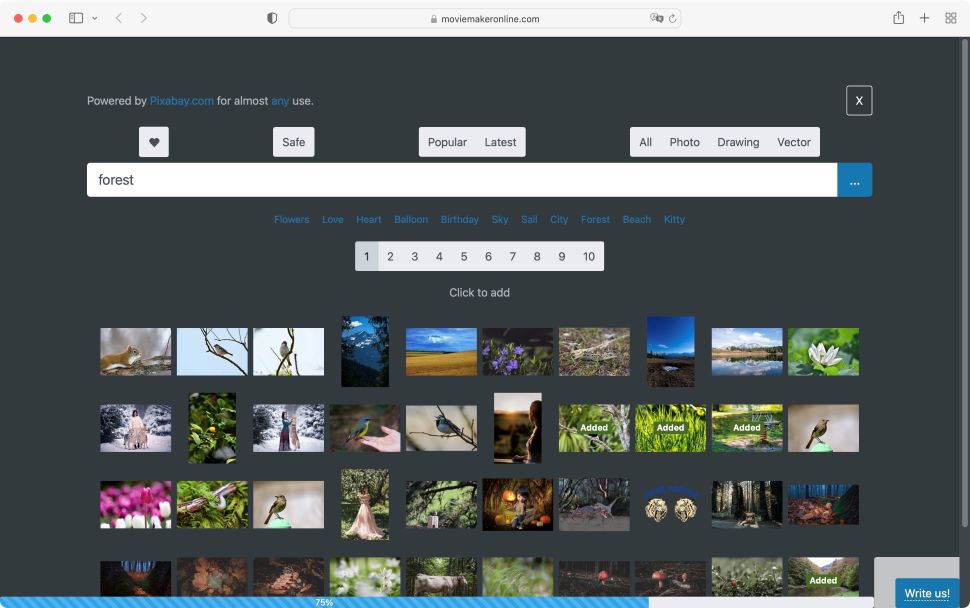
Global effects and transitions
Scroll below your media columns to find global controls for transitions, and video effects.
The process is exactly the same as for individual clips, except these changes will affect all the clips on a specific column.
Column to column
You’ll find that you can move clips from one column to another, essentially they’re used like multiple video layers. The Background column is the one at the bottom of the pile, so if a clip is present in the Main column in the same timeframe, you’ll see it in the final product as opposed to the one beneath it.
Although our issues continued with being unable to preview the changes we were making. So, we opted to ‘Make’ the movie to see what it looked like.
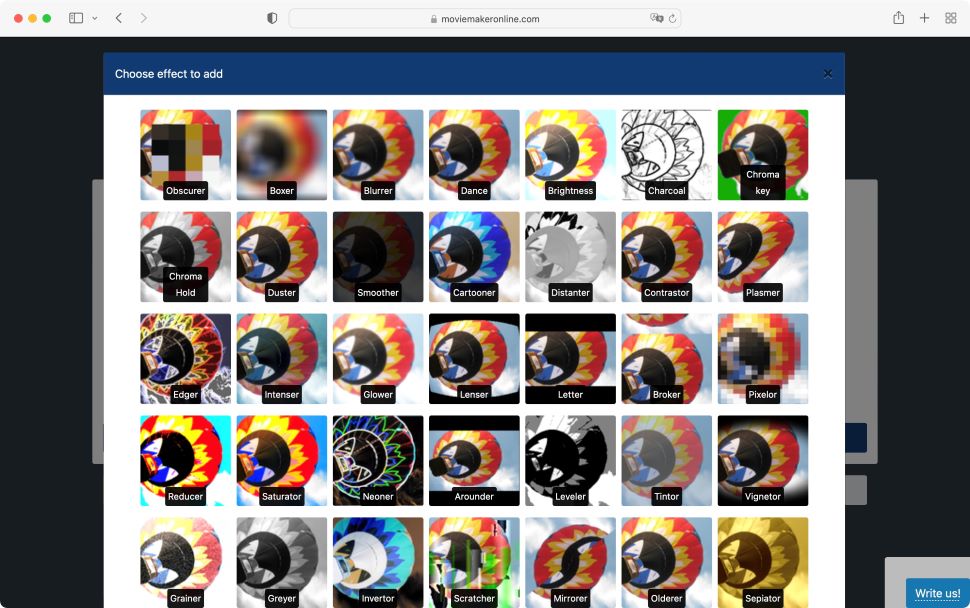
Exporting videos
The process takes a little while to happen as your movie gets rendered. But once done, you get a little video preview which you can play at will. At least, that’s the theory. For some reason, our video only previewed a series of still thumbnails.
Wait long enough (in our case, over half an hour for a video with a 1:30min runtime) and we could start to see a preview of the completed work. Maybe this is the same problem when trying to preview individual clips. But who has so much time to wait just to preview a clip?
We thought this might be a glitch in our browser and elected to download the video instead (something you only have an hour to do before the link expires). Right-click on the link and choose ‘download linked file’.
Thankfully the downloaded movie worked as expected - full motion, with transitions and effects.
Issues editing videos in a browser
Could our problems be due to the browser we were using (Safari v.15.2)?
To check, we tried all of the above with Firefox (v.99.0.1). Unfortunately, we encountered the same problems: unable to preview clips, changes, effects or transitions - both for individual clips or the entire column/layer.
So, we must conclude that these glitches would affect all users - at least during the time we tried the service out. The downloaded file did show all the editing decisions we made though.
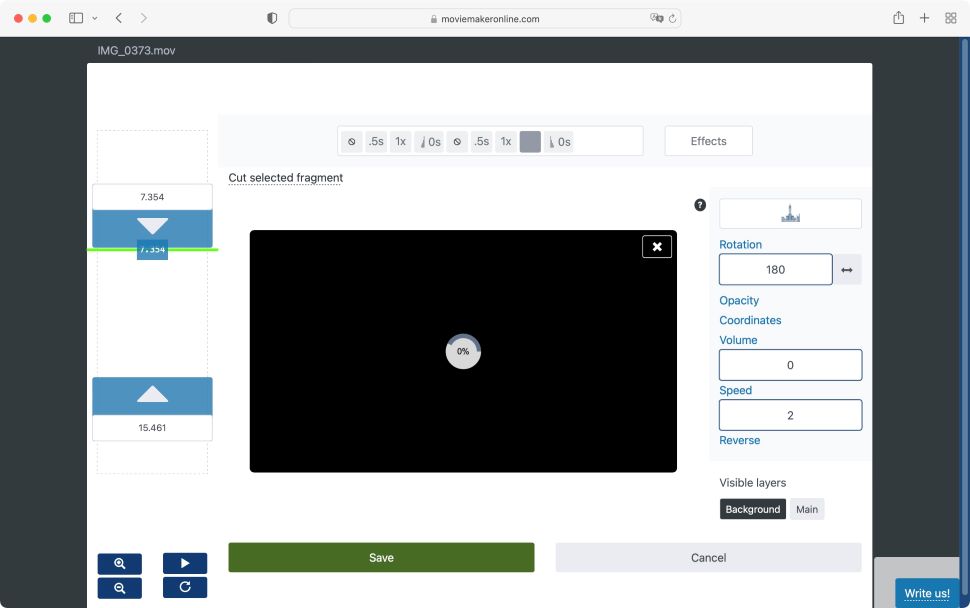
Final verdict
The idea of being able to edit straight from your web browser is an interesting one, but there are way too many hurdles and glitches to recommend this service for that purpose.
The concept of columns as opposed to layers is novel, and it’s always good to see people challenging the established format - that’s how things can improve for the better, and there are a good number of effects and transitions to select.
We did like the ability of applying them to a single clip or an entire column too. However, not being able to preview your media, or your entire project is really a deal-breaker. Even if the downloaded project looks fine, all the changes you make will essentially be guesswork until then, and that’s no way to edit a video - no matter how short.
from TechRadar - All the latest technology news https://ift.tt/07PdTDO

No comments:
Post a Comment